Important
Lumary Compatibility: This version of the AU Healthcare Package is compatible with the following Lumary packages. These Lumary packages must be installed prior to updating the AU Healthcare Package.
Contact Lumary for the following package upgrades.
- Lumary: 20.3.9 or greater
- Enrite Services: 1.307
Skedulo Compatibility: This version of the AU Healthcare Package is compatible with the following Skedulo packages. This version of the Skedulo Package must be installed prior to updating the AU Healthcare Package.
- Skedulo: 102.56 or greater
What’s New?
Improved experience when sending Job offers from within the Job Allocation screen in the Healthcare Package. You can now see the status of the job offer in the Job Allocation Screen so you no longer have to go into the web app to view this and allocate accepted offers. The Offers with a status of Accepted will show at the top of the list to make them easier to locate. The other offer status are Pending and Declined
To access this feature Enable Custom Setting Called Show_Offer = True
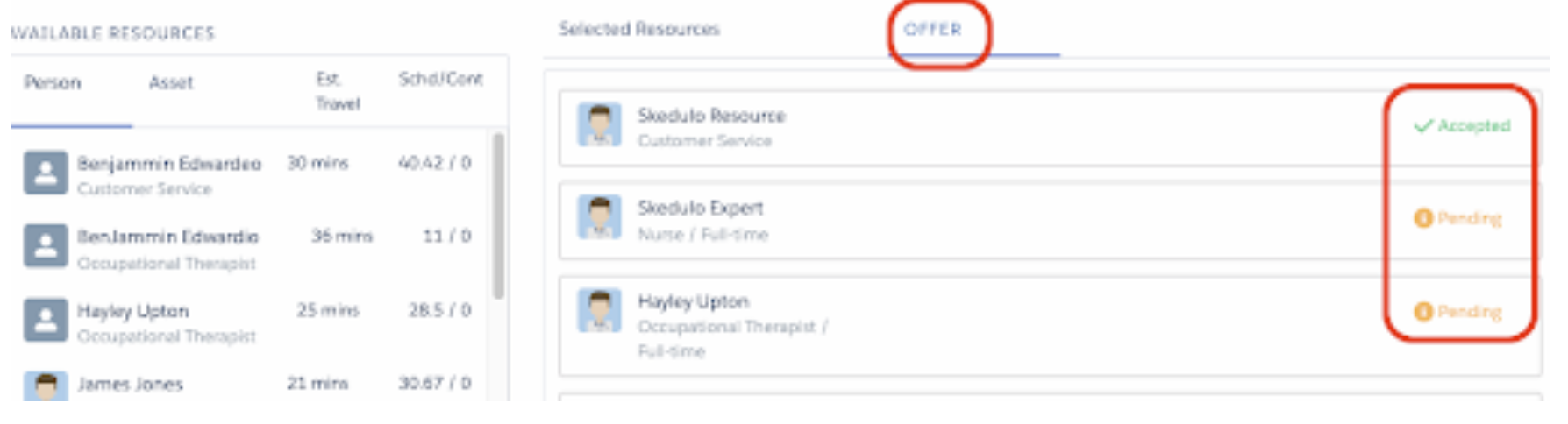
Figure: Job offers showing on Job Allocation Console
------------------------------------------------------------------------------------------------------
A Group Event Template has the option to be marked as canceled. When Selecting a new Group Event from the Scheduling Console, Resource Roster Console and Roster Management Console, only those with an active status will show. Group Events marked as Canceled will not be visible in the drop down list.
Figure: Group Event template with Group name and status highlighted
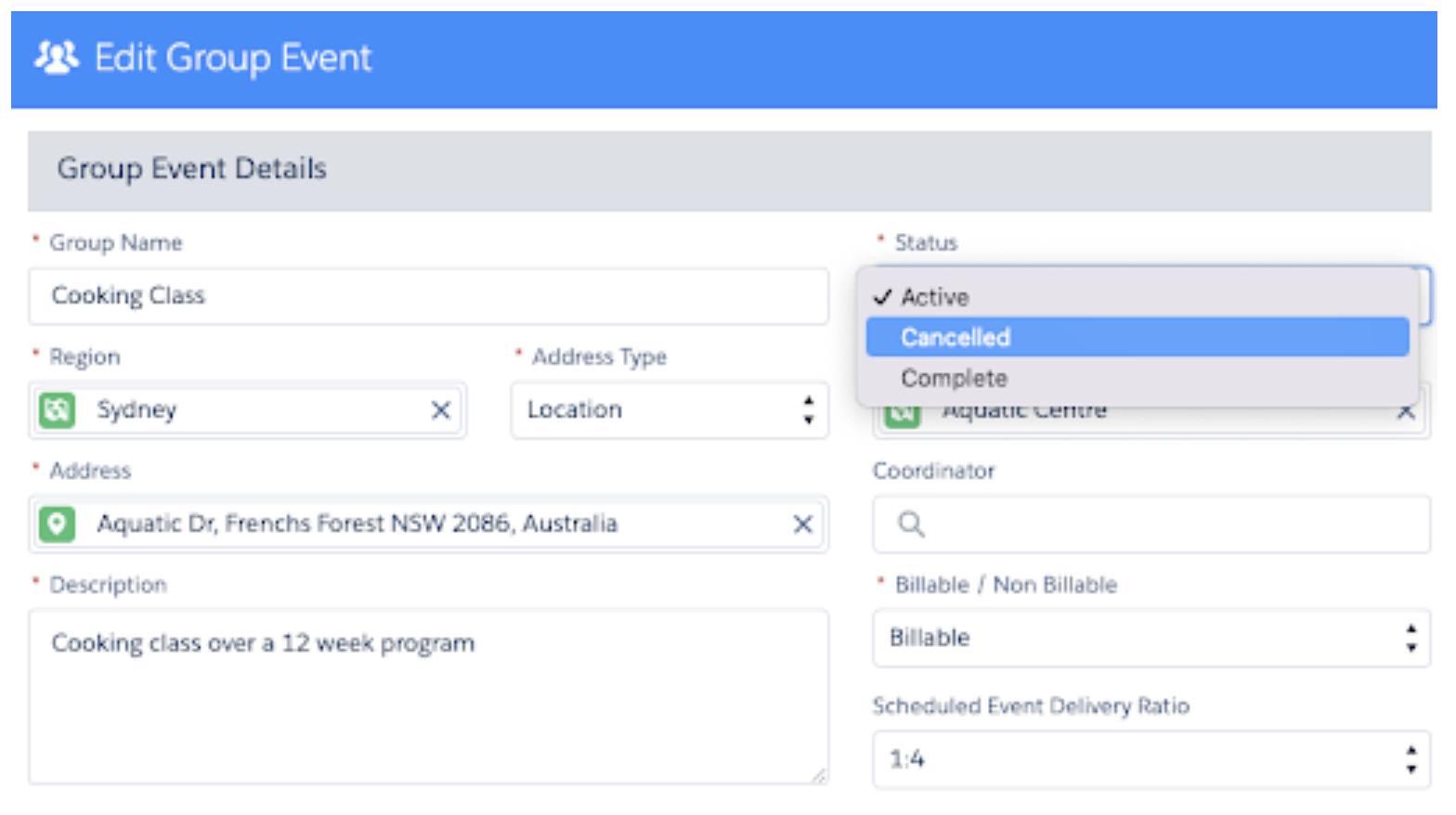
Figure: Select Group Event window with our cooking class in the drop down
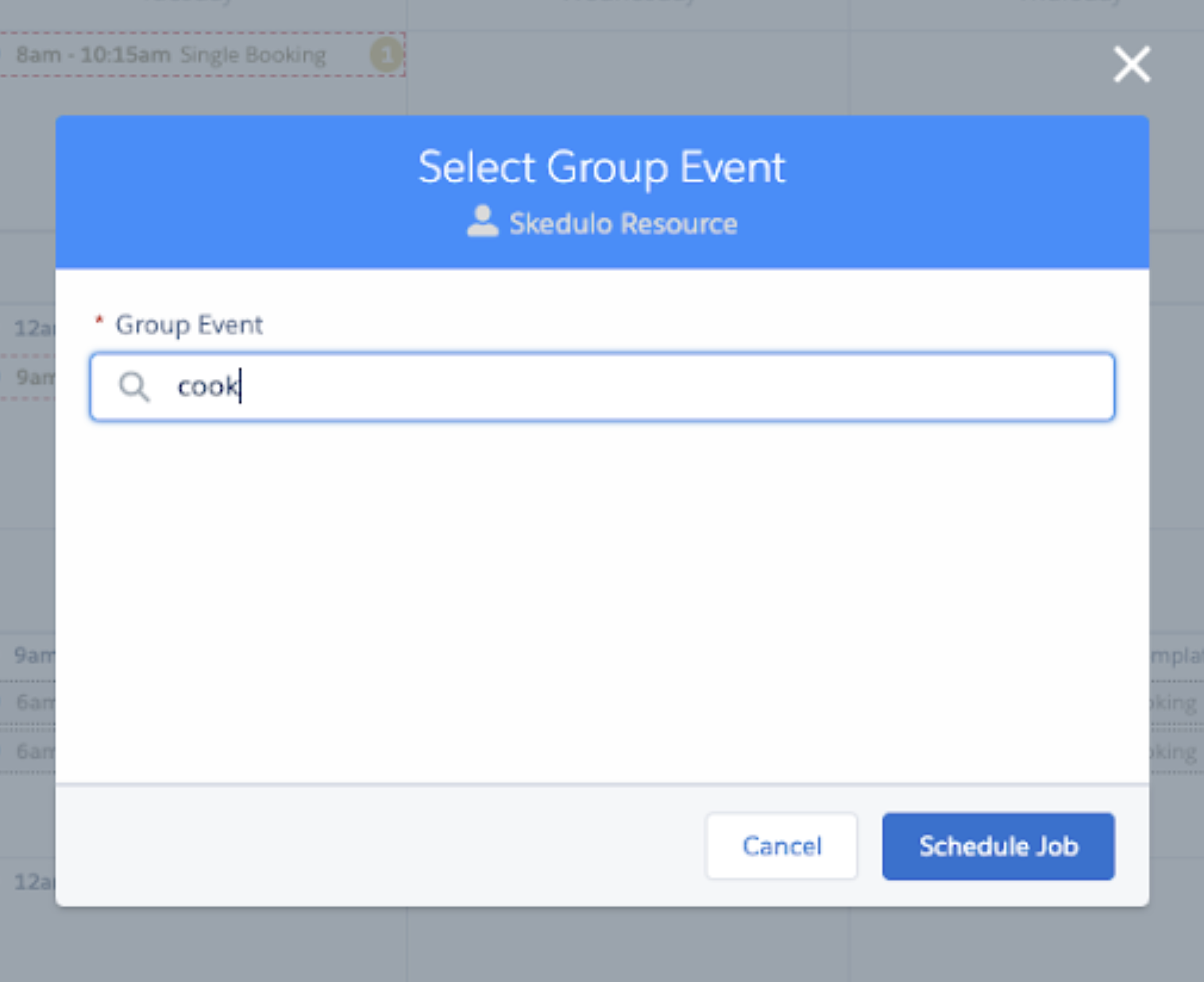
------------------------------------------------------------------------------------------------------
Additional fields from the Job Allocation record can now be added to the Timesheet List View. For example, this is what the Timesheet List View will look like with the Duration field from Job AllocationRecord:
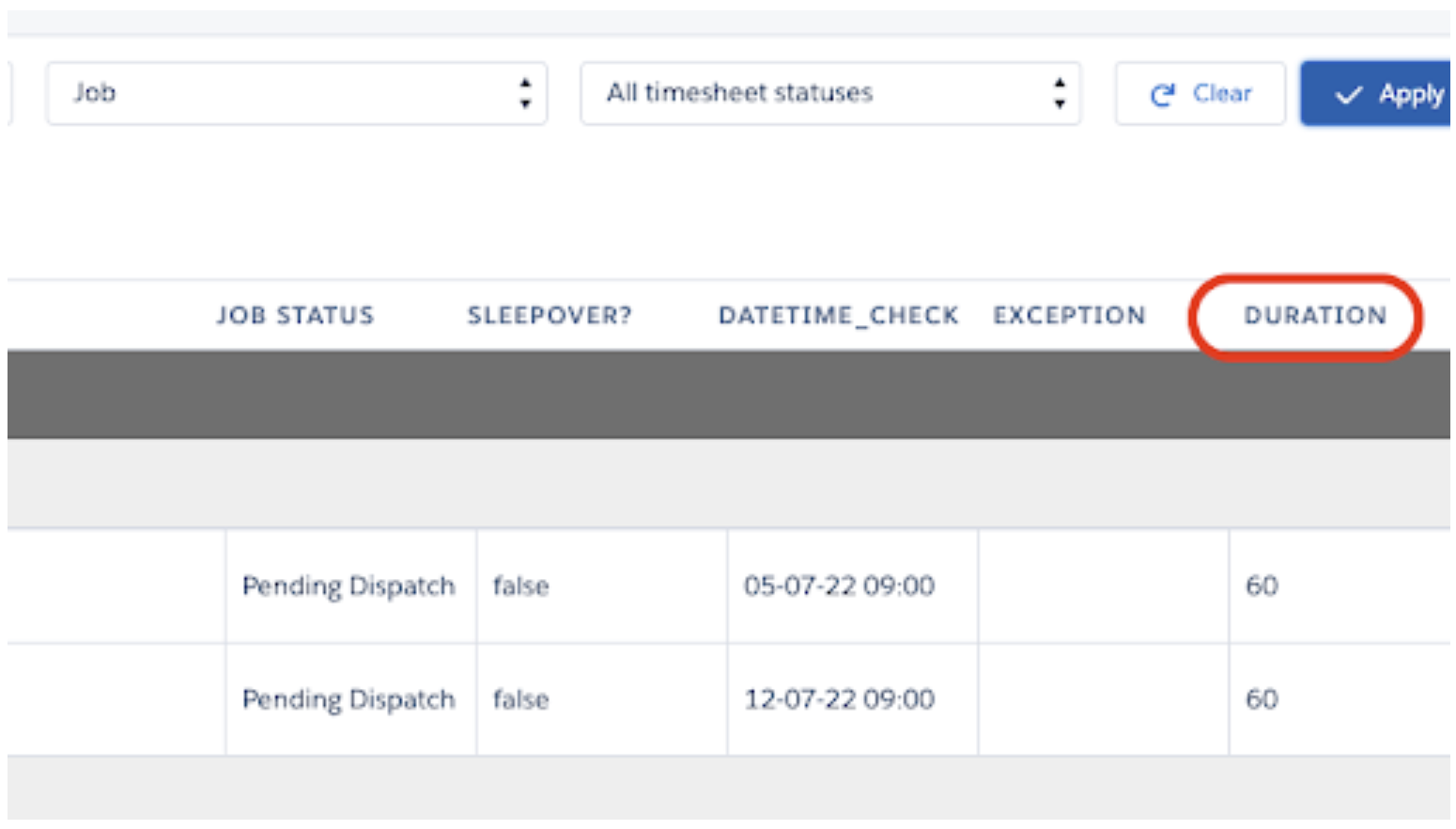
Figure: Timesheet list view with additional field "Duration" added
—---------—---------—---------—---------—---------—---------—---------—---------—---------—--
You now have the ability to limit which users can remove required tags when creating jobs. These users will need to be included in a public group, which then can be used as a value for the new custom settingJob_Tags_Edit_Group_Name.
Only users in this group and system administrators can remove required tags. If those not authorised attempt to do so, they will receive the following message: "You do not have permission to remove this tag due to your access level."
For help setting up a Public Group please contact your CSM
—---------—---------—---------—---------—---------—---------—---------—---------—---------—--
A new custom setting has been added to control which field on the Job Allocation Record or Job object can be used to notify a violation on the Scheduling Console, the custom setting is calledViolation_Field_On_Job.
------------------------------------------------------------------------------------------------------
New icons have been introduced on the Scheduling Console.
- To show Award Violations that have come back from an Award Integration
- To show when a job has both a violation and an exception.
These are both in addition to the existing icon showing just an exception.
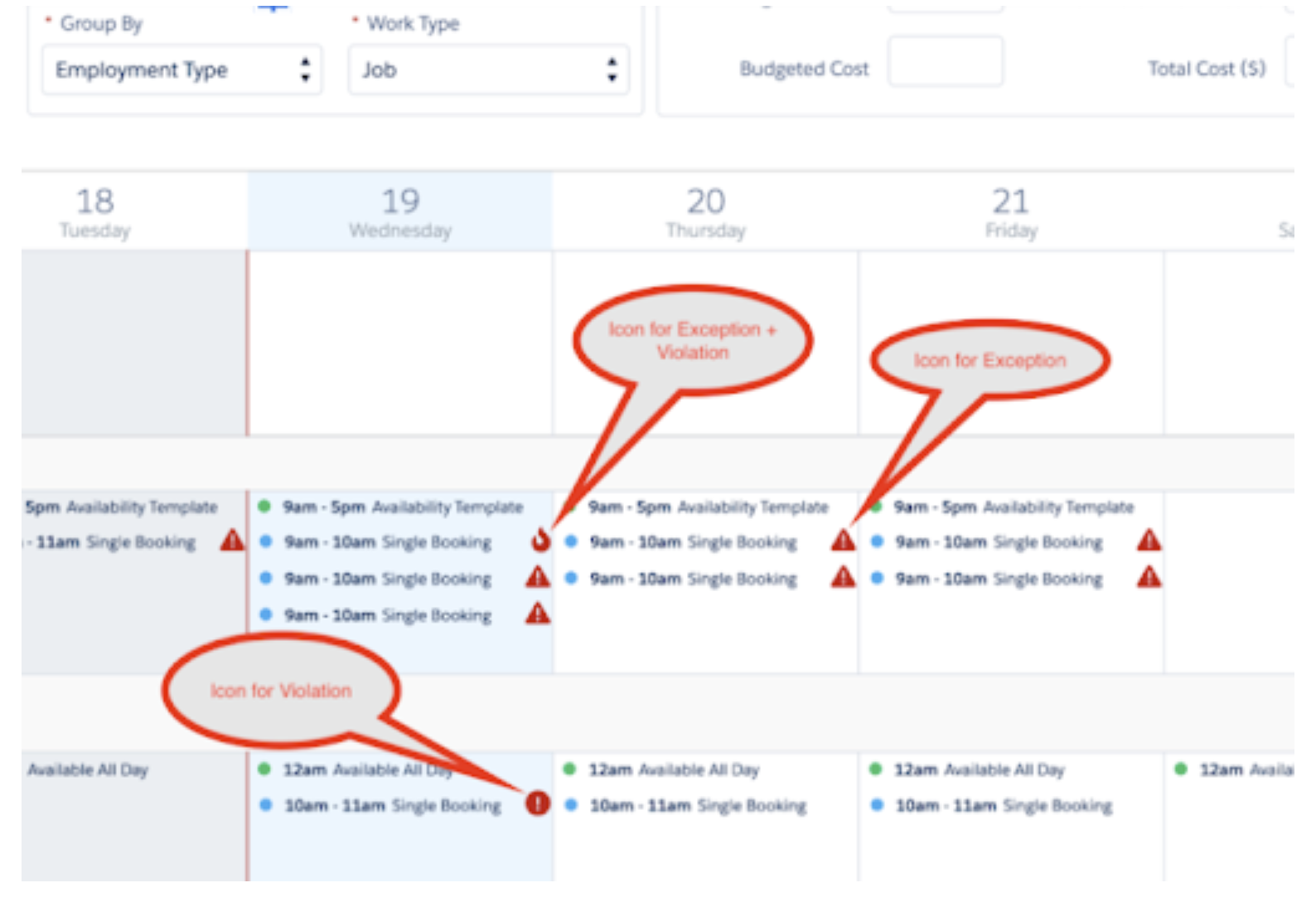
Figure: Scheduling Console displaying the different icons and text to indicate what each icon means
—---------—---------—---------—---------—---------—---------—---------—---------—---------—--
Two new filters have been added to the Group Event template to make finding jobs easier:
- Job Date
- Job Status
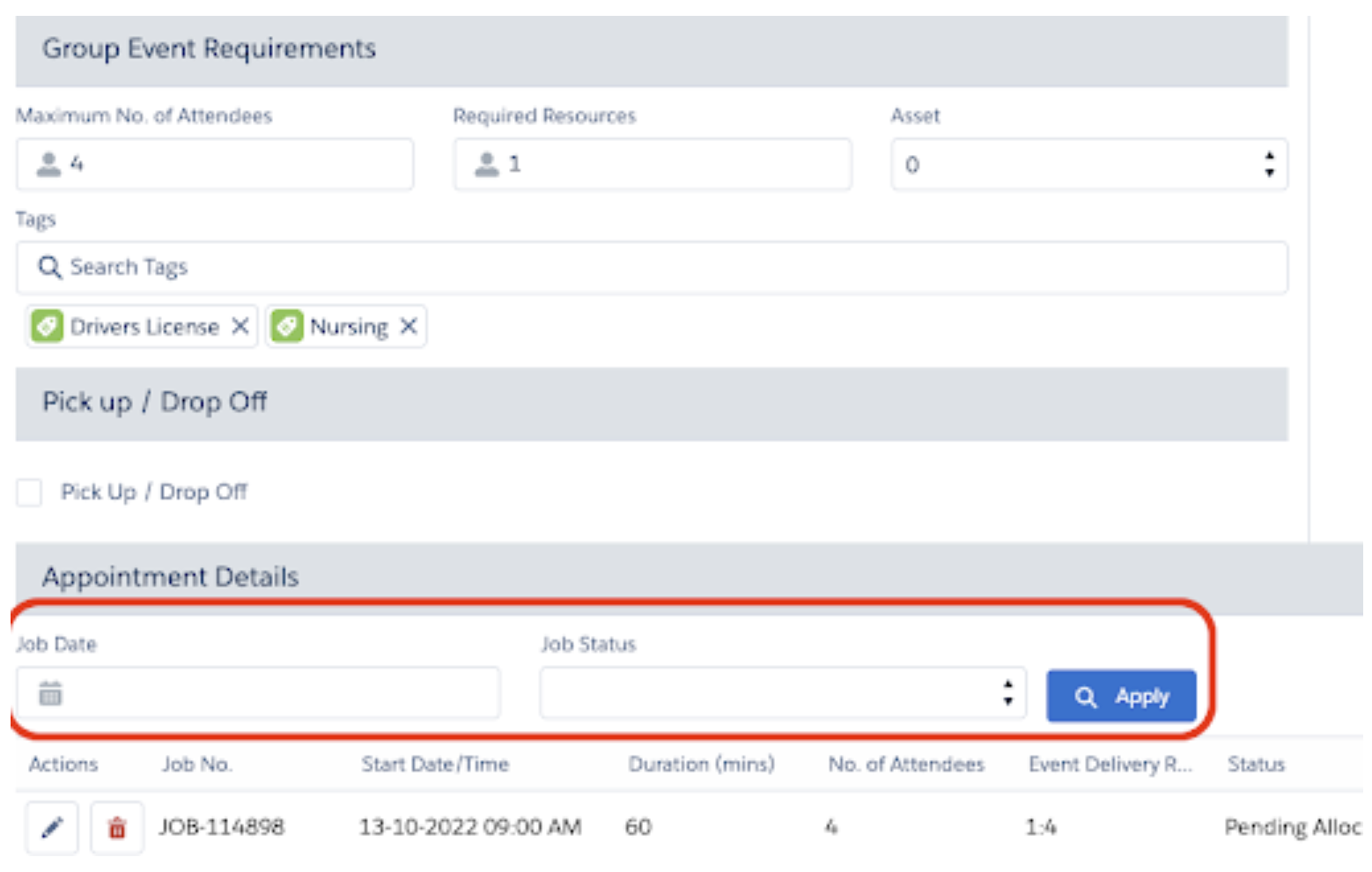
Figure: Group Event template displaying new filters circled in red
Issues Fixed
- The introduction of Daylight savings caused an issue with Roster Replication. This has now been resolved
- When a Participant in a group event is marked and ‘Not attended’ the case note that applies against all attendees contact records will not apply against the Participant that did not attend.
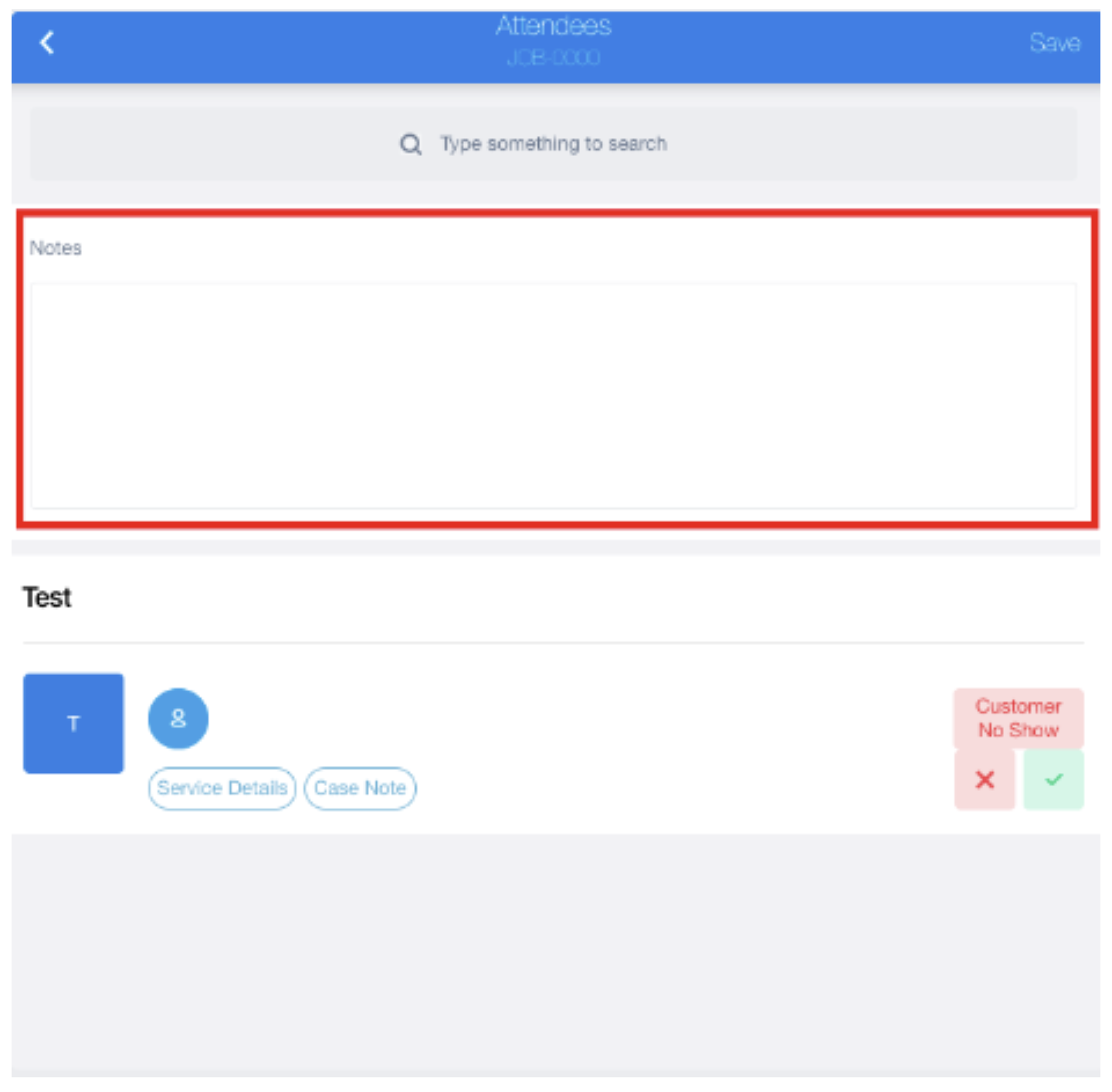
Figure: Group Attendee custom form, space to enter case note to show on all Attendee’s contact record
- The ‘Schedule Job’ button on the Contact Record was not always opening the Schedule Job window when clicked. This has been fixed
- TheSchedule Jobbutton no longer freezes when landing on the Contact page for the first time.
Important
Additional Install Component: If you are upgrading from version 1.139 or less this version of the AU Healthcare Package requires the installation of an additional component. Installation is required to enable certain core functionality
Refer to the AUHC Additional Install Component page for further details and steps to perform the installation.
Manual Installation Links
Sandbox: https://test.salesforce.com/packaging/installPackage.apexp?p0=04t8W000003B8Ym
Production: https://login.salesforce.com/packaging/installPackage.apexp?p0=04t8W000003B8Ym
Please note: You must be a Salesforce Administrator to install this package.