Important
Lumary Compatibility: This version of the AU Healthcare Package is compatible with the following Lumary packages. These Lumary packages must be installed prior to updating the AU Healthcare Package.
Contact Lumary for the following package upgrades.
- Lumary: 20.3.9+
- Enrite Services: 1.307+
Skedulo Compatibility: This version of the AU Healthcare Package is compatible with the following Skedulo packages. This version of the Skedulo Package must be installed prior to updating the AU Healthcare Package.
- Skedulo: 102.56+
Job Allocation Modal Disclaimer: Any features relating to the job allocation process might not be applicable to the Award Interpretation's Job Allocation Screens that are currently overriding the standard screens from the core package.
What’s New
Populating resources' availability information across job allocation lists
Job allocation disclaimer review required
- Job allocation area consists of multiple lists (e.g available resources, unavailable resources, selected resources, allocated resources, offered resources) whereby the resources can be moved around during allocation or job offering.
- To ensure consistency, the same information is now being presented across all interfaces, which might assist the schedulers in some use cases, for example:
- Identify whether the previously allocated resources are now unavailable for the job or being excluded by the location or by the account.
- Identify which of the previously offered resources are now available for the jobs or being included by the location or by the account.
- The expected information includes:
- Unavailable reasons:
- Unmatched regions
- Account excluded
- Location excluded
- Missing tags
- No availability
- Job conflict
- Unavailable
- Activity conflict
- Infeasible travel time
- Account inclusion indicator (yellow star)
- Location inclusion indicator (yellow pin)
- Unavailable reasons:
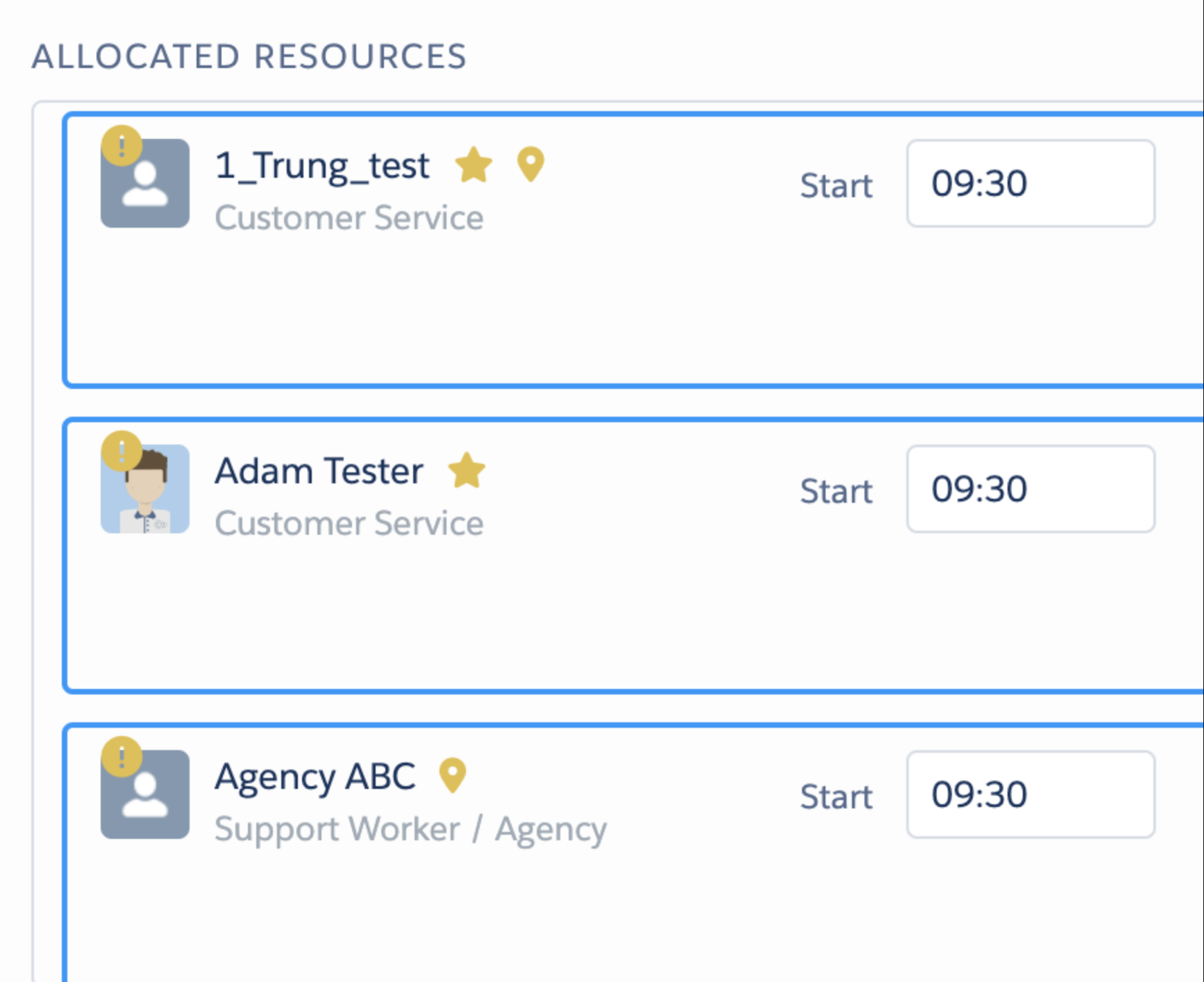
Scheduled hours calculated using job allocation times on Scheduling Console
- On the Scheduling Console, the scheduled hours are now calculated using either the job allocation times or the job times.
- This calculation is dependent on the below setting which controls whether the job allocation times or job times are being shown:
- Setup > Custom Settings >Skedulo Healthcare Scheduling Setting> Show_Job_Allocation_Time_On_Job_Card:
- If it sets to true, it means Job Allocation Times will be displayed and summed up in the scheduled hours.
- False means Job Times will be displayed and summed up in the scheduled hours. (this is the default setting)
- Setup > Custom Settings >Skedulo Healthcare Scheduling Setting> Show_Job_Allocation_Time_On_Job_Card:
- The feature is applicable on:
- Scheduled hours of an entire roster or
- Scheduled hours of a specific resource
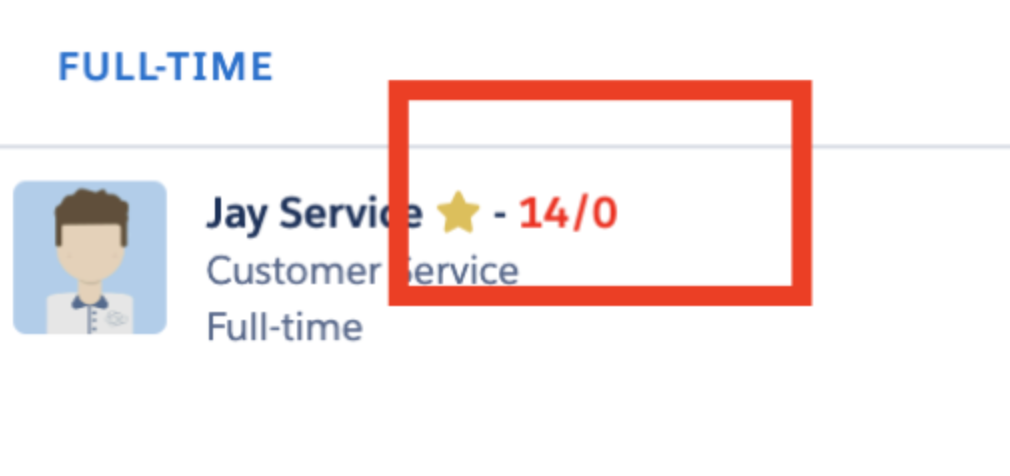
Removing 255 character limit for Unavailability_Type_In_Res_Removal and Timesheet_Resource_Categories and support "All" option
- The Unavailability_Type_In_Res_Removal and Timesheet_Resource_Categories custom settings are constrained by a 255 character limit.
- The Skedulo Healthcare Value Set can be employed to eliminate the limitation.
- By default, standard custom settings remain in use.
- To switch over to Skedulo Healthcare Value Set, follow the steps below:
- Navigate to the setting: Setup > Custom Settings > Skedulo Healthcare Value Set > click Manage (a new record needs to be created for each value)
- Click New and fill in the required fields:
- Active: this must be checked
- Category: this will help querying the correct value sets ( Unavailability_Type_In_Res_Removal or Timesheet_Resource_Categories)
- Value: The type of Unavailability or Resource Category (e.g Annual Leave or Carers Leave or Jury Service)
- Name: Input a unique name. (Systematic field which does not control anything)

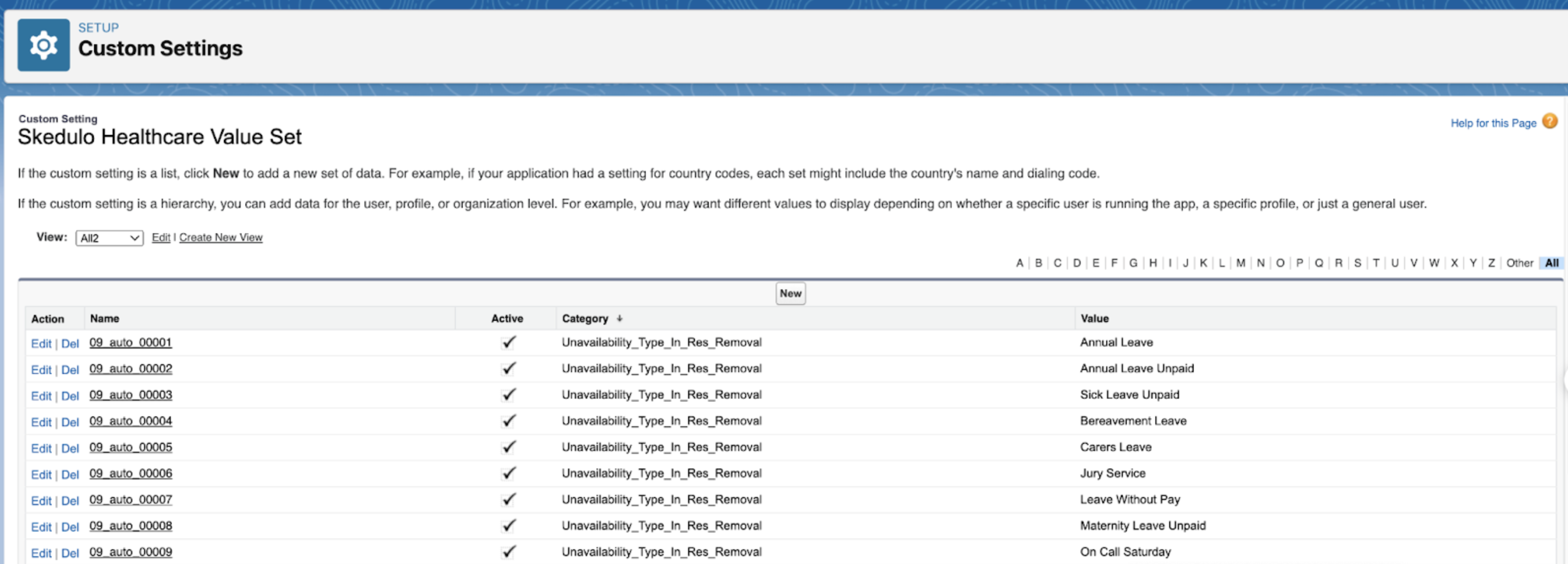
- A script is provided to add multiple records in bulk:
- Contact your CSM or Tech Support to request this.
- The standard Unavailability_Type_In_Res_Removal and Timesheet_Resource_Categories custom settings, should still be used , if there is no need to exceed beyond 255 characters:
- The system will read the values in the Skedulo Healthcare Value Set first.
- If there is no record available in the Value Set, the system will continue reading the values from standard custom settings.
- To allow the system to support an "All" option, no records in the Skedulo Healthcare Value Set should be added or active and the standard custom settings must have empty values.
Issues Fixed
- This issue has been fixed whereby the availability template was not being shown on the Scheduling Console.
- Job allocation disclaimer review required -Logic missing tag has been made deprecated when checking against the resources with Asset type. Assets do not associate with tags.
- The issue has been fixed whereby resource names were not rendered on any lists of job allocation.
- The issue has been fixed whereby available and unavailable resource lists were not displayed.
Important
Additional Install Component: If you are upgrading from version 1.139 or less this version of the AU Healthcare Package requires the installation of an additional component. Installation is required to enable certain core functionality
Refer to the AUHC Additional Install Component page for further details and steps to perform the installation.
Manual Installation Links
Sandbox: https://test.salesforce.com/packaging/installPackage.apexp?p0=04t8W000003dAHN
Production: https://login.salesforce.com/packaging/installPackage.apexp?p0=04t8W000003dAHN
Please note: You must be a Salesforce Administrator to install this package.